Introduction
If you’re trying out Arch Linux, you’re probably heard of the Arch User Repository (AUR), a community-driven repository of packages that aren’t available in the official Arch repositories. yay is one popular AUR helper that allows you to easily install and manage packages from the AUR, another is paru. In this article, I’ll walk you through the process of installing yay on Arch Linux.
Update your System
Before installing any new packages on your Arch Linux system, it’s a good idea to make sure that your system is up-to-date. You can do this by running the following command in your terminal:
sudo pacman -SyuThis will synchronize your package databases with the Arch Linux servers, and update any outdated packages on your system.
Install Git
Git is a tool that helps to download and keep track of updates to source code projects, like a “download manager” for software developers. We need it to download the yay package from the AUR.
Before installing yay, you need to make sure Git is installed on your Arch Linux system. You can use the following command to install Git if it’s not already installed:
sudo pacman -S --needed gitThis will check if git is already installed and if it is up-to-date. If it’s not installed, or if a new version is available, it will be installed on your system. If git is already installed and up-to-date, the command will skip the installation. Once Git is installed, you can move on to the next step.
Clone the yay Repository
To install yay, we first need to clone the yay repository from the Arch User Repository (AUR). “Cloning” means making a copy of the repository on your local machine. This allows us to make changes to the code and easily update the package in the future.
To clone the yay repository, run the following command in your terminal:
git clone https://aur.archlinux.org/yay.gitThis will create a new sub-directory named 'yay' in your current working directory. Inside this directory, you’ll find all the necessary files to build and install the yay package.
Using makepkg
Now that we’ve cloned the repository, we can use makepkg to build the yay package. makepkg is a utility for building packages in Arch Linux, and is used to automate the process of compiling and packaging software from source code into a package that can be installed on your system. While it is possible to build and install packages from the AUR using makepkg alone, it can be a more involved process and doesn’t include the ability to easily manage dependencies or keep track of package updates, which is why we want yay!
To use makepkg, navigate to the cloned yay directory using the following command:
cd yayThen, run the following command to build the yay package:
makepkg -siUsing yay to Install AUR Packages
Now that yay is installed on your system, you can use it to easily install packages from the Arch User Repository (AUR). There are different commands that you can use with yay to install AUR packages:
To search for packages in the AUR, you can use the following command, replacing package-name with the name of the package you want to search for:
yay -Ss package-nameThis will display a list of packages in the AUR that match the search term you specified.
To install a package from the AUR, you can use the following command, replacing package-name with the name of the package you want to install:
yay -S package-nameThis will download the package from the AUR, check for its dependencies, and then build and install the package on your system. yay will also keep track of the package and its dependencies, and update them when new versions are available.
This one’s my personal favorite: If you want to search for a package in the AUR but don’t know its exact name, you can use the following command:
yay search-termsThis will search for packages that match the search terms you specified, which can include both package names and package descriptions. For example, if you’re looking for a media player, you could use the command yay media player to search for packages with either “media” and “player” in the name or description. This command is particularly useful when you don’t know the exact name of the package you’re looking for or if you’re trying to find alternatives to a particular package.
Conclusion
In this guide, we’ve not only covered the steps to install yay on Arch Linux, but we’ve also introduced some important concepts that are fundamental to using Arch Linux. We’ve touched concepts like the AUR, building packages from source code, and managing packages with yay. With this knowledge, you’ll be better equipped to navigate the Arch Linux ecosystem and take full advantage of everything it has to offer.
yay is a powerful tool that simplifies the process of building and installing packages from the AUR, handles dependency resolution and package updates, and provides an easy-to-use command line interface for managing AUR packages. Whether you’re new to Arch Linux or just looking for a more efficient way to manage your AUR packages, yay is a great choice.
I hope that this guide has been helpful in familiarizing you with yay and how to use it to manage AUR packages. By using yay to install packages from the AUR, you can access a vast and varied range of software and take advantage of the community-driven development and sharing that make Arch Linux such a powerful and flexible operating system.
Leave a Reply