Introduction
If you’re an Arch Linux user, you’re probably familiar with the Arch User Repository (AUR), which is a community-driven repository of packages that aren’t available in the official Arch repositories. Installing packages from the AUR can be a bit more complicated than installing packages from the official repositories, but it’s worth it for the extra software you can access. To make the process of installing AUR packages easier, you can use an AUR helper. In this post, I’ll show you how to install paru, a popular AUR helper that’s known for being fast and lightweight. We’ll also explain what paru is and how it compares to another popular AUR helper, yay.
What is paru?
paruyay developer. It’s designed to be fast and lightweight, while still providing all of the features that Arch Linux users have come to expect from an AUR helper. Some of the features of paru include:
- Parallelized package building and installation, which can speed up the installation process
- Automatic dependency resolution, so you don’t have to manually install all of a package’s dependencies
- Support for multiple AUR accounts, so you can switch between accounts without having to re-enter your credentials every time
- Customizable output formatting, so you can see exactly what
paruis doing during the installation process
Why use paru instead of yay?
While paru is not really a “successor” to yay, (they are both actively developed) it’s often compared to yay. So why would you choose paru over yay? There are a few reasons:
paruis faster thanyay, thanks to its parallelized package building and installationparuhas a simpler codebase thanyay, which makes it easier to maintain and less likely to breakparuhas some features thatyaydoesn’t have, such as support for multiple AUR accounts and customizable output formatting
Overall, paru is a great AUR helper that’s well worth trying out if you’re an Arch Linux user.
How to install paru:
Now that you know what paru is and why it’s useful, let’s walk through the process of installing it. Here’s what you’ll need to do:
(1) Before installing paru, it’s a good idea to update your system with the following command:
sudo pacman -SyyuThis command has three parts:
- The first part (
-S) tellspacmanto synchronize the package database. - The second part (
-yy) tellspacmanto force a refresh of the package database, even if the package database is considered up to date. This is important because if the package database is not up to date, you may encounter issues during the installation process. - The third part (
-u) tellspacmanto upgrade all installed packages to their latest version.
Updating your system before installing paru is a good idea because it ensures that your system is up to date and reduces the risk of issues during the installation process.
(2) Make sure you have git installed on your system. If you don’t, you can install it with the following command:
sudo pacman -S git
(3) Clone the paru repository from GitHub with the following command:
git clone https://aur.archlinux.org/paru.git(4) Change into the paru directory with the following command:
cd paru(5) Build and install paru with the following command:
makepkg -si
This command will automatically download and install any dependencies that paru needs, and install it.
(6) That’s all there is to it! paru is now installed on your system and ready to use.
Conclusion
Paru is a powerful and flexible AUR helper that can make installing and managing packages from the AUR much easier and more efficient. By following the steps outlined in this tutorial, you should now have a working installation of Paru on your Arch Linux system. From here, you can start exploring the AUR and installing your favorite packages with ease. As always, remember to use caution when installing packages from the AUR, and be sure to read the package documentation and user comments before proceeding. Happy Linuxing!
Leave a Reply